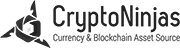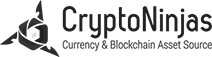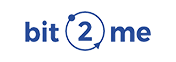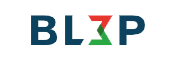Do you ever wonder how to avoid leaving digital traces on your browser while browsing? Most browsers include a “private or incognito” mode, which may work. Incognito Mode lets users browse the web anonymously, hidden from their browser’s cache and cookies.
However, understanding the restrictions is essential. Your IP address may be detected by websites and your ISP even if it protects your online activities from local authorities. Also, it offers private VPNs that have proper security.
Today, we will discuss activating incognito mode in significant browsers like Microsoft Edge, Apple’s Safari, Mozilla Firefox, Google Chrome, and Opera.
In a constantly changing world and getting more linked, understanding how to securely and secretly use the internet is just as important as avoiding leaving digital traces.
What is an Incognito Mode?

Almost all browsers allow an anonymous surfing system. In this option, your browser will either remove your session’s cookies and history or try to forget.
However, it may make users assume their activities are secure by seeming unobserved. Your ISP and websites may trace your IP address and content even in such a mode.
VPNs can guard against this, but not all are the same. It’s a relief that Insider has listed the top VPN providers for private and secure online surfing.
Turn Incognito Mode on Google Chrome
Press these keyboard keys to enter Chrome’s incognito mode:
- In Chrome OS, Linux, and Windows, use Ctrl+Shift+N.
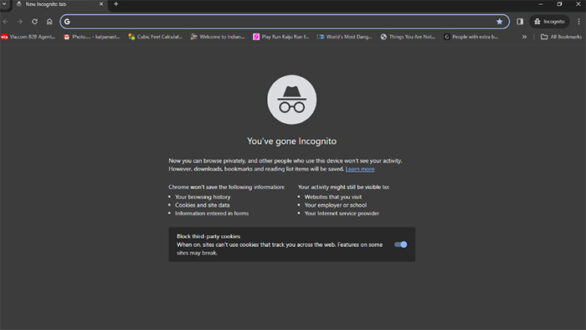
- The macOS keyboard combines the ⌘ Shift and N keys.
You’re PC or smartphone setting needs just a few clicks:
- Launch Chrome and locate the three-dot menu in the upper right.
- Select “New Incognito window” from the drop-down menu.
- Your screen will display an anonymous window. You may use it like any other browser.
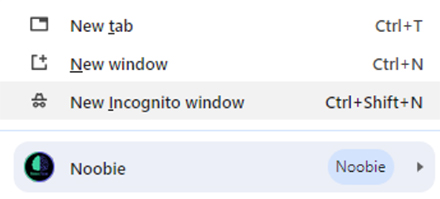
Note: Chrome warns you when you open an incognito window. Whether incognito or not, websites, your ISP, and even your workplace or school may track your behavior; additionally, you may deactivate third-party cookies.
Click the “x” in the upper right corner to exit anonymizer mode. Close incognito tabs and remove your Google search history.
Turn Incognito Mode on Mozilla Firefox

Other browsers quickly adopted Incognito after Chrome. Private browsing debuted in Firefox 3.5 in June 2009, roughly six months after Google’s.
Start a private browsing session by pressing Ctrl-Shift-P on Windows or Command-Shift-P on macOS.
Select “New private window” from Firefox’s top right menu (three rows of thin horizontal lines) to open a new tab.
A purple “mask” in the Firefox frame’s title bar indicates a private session window. The mask symbol is on the far right of the title bar on macOS and to the left of the window minimize, maximize, and dismiss buttons on Windows. Firefox doesn’t highlight the window’s top to indicate private mode. Chrome and Edge can accomplish this, but not this system.
Firefox and other browsers tell users that private browsing won’t fix all their privacy concerns, but it limits what websites can’t keep. “While this doesn’t make you anonymous to websites or your internet service provider, it makes it easier to keep what you do online private from anyone else who uses this computer,” the cautionary message says.
Fox advertises Mozilla’s VPN on the Private Browsing web page. Other VPNs may hide your IP address from servers you connect to; this one costs $5 to $10 per month. But VPNs are not that great in terms of overall experience compared to remote RDP it also comes at the same cost.
Click “Open Link in New Private Window” when right-clicking a link in Firefox to open it in a private window.
A Private Window may be closed like any other Firefox window using these instructions. Windows has the X-shaped symbol in the top right corner; macOS has the red dot.
One of Firefox’s best features, “Enhanced Tracking Protection,” blocks ad-and-site trackers that follow users and their online behavior.
Turn Incognito Mode on Apple’s Safari Browser
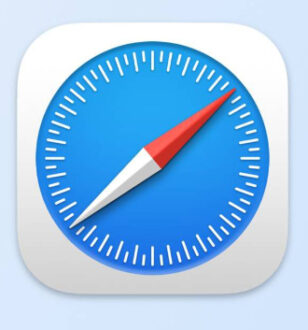
Chrome’s Incognito mode receives the most attention since it’s the most popular browser. But Safari was the first to provide private browsing. In 2005, “private browsing” was initially used to describe Safari 2.0’s data-saving limits.
Many journalists and writers in the early days of private browsing used “porn mode” interchangeably to characterize the function’s main application. The phrase has become obsolete.
Mac users may launch Safari’s Private Window by hitting Command, Shift, and N. Chrome adopted this shortcut. Go to File, pick New Private Window, and click it to create a new window.
Safari identifies Private Windows before concealing the URL bar. It also constantly reminds us of what it does or doesn’t do. Safari keeps your browser history secret regardless of how many tabs you have open. “Please be aware that Safari will no longer remember the sites you visited, your search history, or the information you entered into AutoFill” when you shut this window, says the top notification. The warning concerning online activity is shorter than other browsers and is no longer available.
Safari, like Firefox, triggers extra privacy safeguards when switching between normal and private browsing modes. Safari’s Intelligent Tracking Protection (ITP) may prevent all third-party cookies after several updates since 2017. Along with other components, this lets advertisers and organizations monitor visitors between websites. One toggle switch controls ITP, which is active by default. This toggle is under the Privacy icon in Preferences. ITP activates when “Prevent cross-site tracking” is selected in “Website tracking.”
Turn Incognito Mode on Microsoft Edge Browser
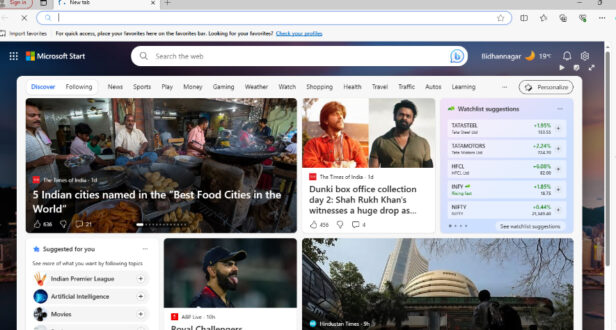
InPrivate’s private browsing mode is named after the defunct Internet Explorer (IE). In March 2009, Internet Explorer released InPrivate three months before Firefox’s privacy mode and three months after Chrome’s Incognito. Edge arrived with InPrivate in 2015 and was revived in January 2020 as a Chrome clone.
InPrivate windows may be opened with Ctrl-Shift-N (Windows) or Command-Shift-N (macOS).
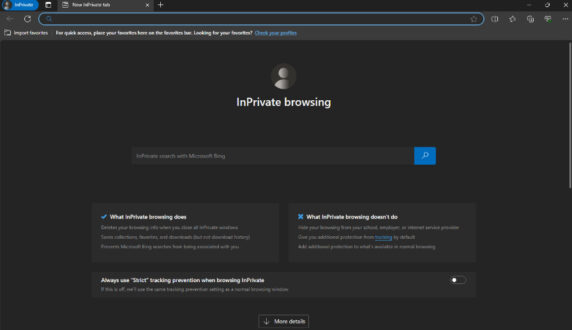
Click the menu icon (three horizontal dots) in the top right corner of the screen and choose New InPrivate Window for a more arduous route.
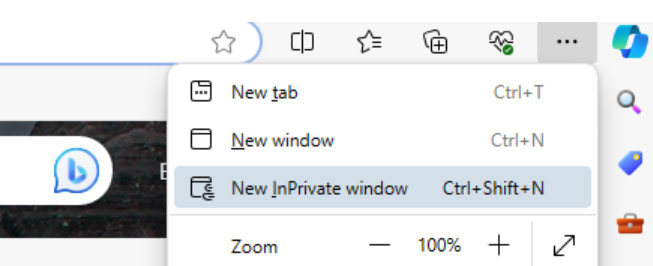
On-screen lines explain what the browser collects in InPrivate mode and how to enable the strictest anti-tracking function. Edge explains private browsing mode capabilities and limits better than any other browser. The current Edge 92 InPrivate introductory screen uses more informal wording of “What Incognito does” and “What Incognito doesn’t do.” However, Chrome Desktop still needs to do this.
Microsoft browsers display a blue oval with “In Private” to the right of the address bar, indicating InPrivate mode. Along with a dark screen, this ensures users know their location.
To start an InPrivate session, open a link in Edge’s context menu and choose “Open in InPrivate Window.” The Open Link in New Tab function lets you access that choice in the current InPrivate frame but not in private browsing.
In macOS, click the red dot in the upper left corner to close the window; in Windows, click the X. Close your private browsing session.
This is true even though Microsoft built the relaunched Edge on Chromium, the open-source Chrome project. The Edge feature, “Tracking Prevention,” works in standard and InPrivate modes.
Turn Incognito Mode on Opera mini Browser

Opera opens by clicking its desktop icon. Red “O” for Opera was the closest thing to the form. Macs are in the Applications folder, whereas Windows has it on the Start menu.
You need the latest Opera version if you use it.
After opening the opera, choose “Menu.” This appears in the upper left corner of your screen. Select “New Private Window” from the drop-down.
Mac menu choices should be “File,” not “Menu.”
Ctrl+Shift+N on Windows and Command+Shift+N on Mac do the same operations. If you prefer shortcuts, use those.
Choose the above options to open a private window and activate Opera’s incognito mode immediately.
Opera’s incognito mode lets you access any website without restriction. When you stop your session and close your private browser windows, opera deletes data, history, cookies, and cache.
Use Opera’s built-in VPN for further protection and privacy.
Best Practices for Safe Incognito Browsing
Understand the limitation
Although incognito mode seems anonymous, users must be aware of its limits. Incognito mode is usually used to avoid saving local browsing history and cookies on mobile devices.
It keeps your web presence. Since websites and your ISP may track your IP address, be careful while doing anything sensitive online.
Rather than protecting against online monitoring, incognito mode should protect local privacy. Knowing its limits can help you utilize it properly.
Enable VPN
Using Incognito Mode and a VPN may increase your online privacy. A VPN encrypts your internet connection and hides your IP address for further protection.
Public Wi-Fi networks are more likely to intercept data, so use them cautiously.
Choose a VPN with a good reputation and anonymity. VPNs encrypt your data and make your surfing more anonymous.
Do not use your login credentials
Try not to log into personal accounts in incognito mode. Websites may remember your login information while you’re logged in but not your browsing history.
The incognito mode may damage your online privacy when connecting to personal accounts.
Incognito mode lets you access information without leaving a trace on your device. When logging in to personal accounts, utilize standard browsing mode for safety.
Mind Downloads
Remember that your smartphone stores any data you download, even if you hide your identity. Download data carefully, particularly from shared computers.
Specific files may remain on your device after exiting incognito mode. Even anonymously, you may download files.
Before downloading, check where the files are coming from and whether they’re required. Regularly reviewing and managing downloaded items helps keep surfing clutter-free and safe.
Check Browser Extensions
Some browser addons may follow your every step in incognito mode. Find and deactivate privacy-compromising add-ons quickly.
Typical extensions may gather data or change your online experience, even in incognito mode.
Schedule time to check your browser addons for privacy compliance. Remove unnecessary extensions that might compromise your internet security.
Regular Cookie Clearing
Before each anonymous session, cookies must be manually cleared. Even if incognito mode blocks cookies, routinely delete them to keep your surfing experience secret.
You may erase cookies and other site data from your browser’s settings. Regularly deleting cookies improves anonymous mode and reduces the risk of mistakenly leaking personal information.
Conclusion
Incognito mode hides website history and cookies in Chrome, Firefox, Safari, Edge, and Opera. This setting is like a digital mask. It won’t hide your internet activity from your ISP or websites. Secret spies may use a VPN for protection.
Use incognito mode while browsing the web to protect your privacy. It’s not a magical barrier. Chrome has its three-dot menu, Firefox has its purple mask, Safari has its veiled address bar, and Edge has InPrivate mode.
Keep your awe-inspiring attitude, protect yourself, and try some simple measures to make your online experience less visible.